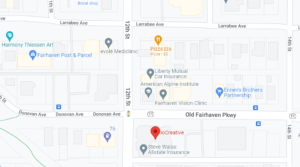If you’re reading this, congratulations on finding a guide on how to spot AI misinformation and turn off AI assistants — written by humans, for humans! We can’t take for granted how difficult it’s becoming to distinguish AI content from human-created content that defined “Web 2.0”, nor the need for critical thinking skills to tell the difference.
The concerns about AI-generated misinformation are real. In 2023 alone, AI fake news sites increased tenfold — continuing the trend of fake news that has proliferated with the rise of social media.
Not to be “back in my day” as a twenty-something about how misinformation online has changed. But when I was a kid bored at home or study hall, I used to self-educate for fun on Snopes, Wikipedia’s lists of urban legends and internet hoaxes, and a little site called Museum of Hoaxes. This resource documents hoaxes from the dawn of time to the dawn of the Internet, which started with simple edited images. It still looks the same, with a charmingly retro Web 2.0 logo. But “viral” hoax images that took hours of editing:

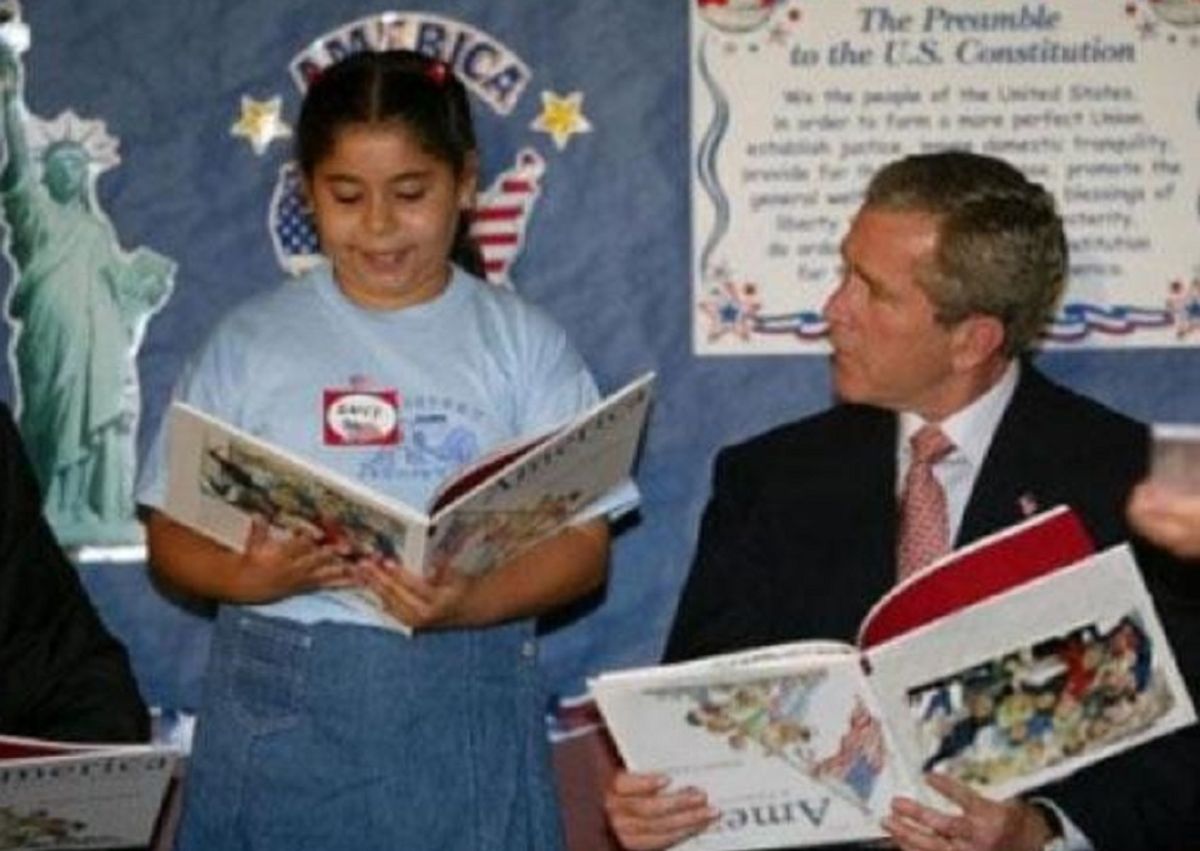

…are a far cry from what AI now generates instantaneously. We might not be new to Internet hoaxes anymore, and precedents may have improved our incredulity, but how can our attention spans and reality checks keep up with the lightning pace of hallucinated unrealities?
AI won’t always be as easily identifiable as those “Shrimp Jesus” images spread by millions (with the holy sermon, “Ph’nglui mglw’nafh Cthulhu R’lyeh wgah’nagl fhtagn”?). Even those posts’ wide reach has inspired belief in a “Dead Internet”: one where bots and their content outweigh human presence. With Google researchers finding AI has proliferated into a major source of misinformation, we may be approaching that reality.
“You will live to see manmade horrors beyond your comprehension” — said Nikola Tesla, not knowing how some of them would bear his name. In this article, let’s review how to spot AI in audiovisual and text forms, and how to turn it off — to understand the manmade horrors so they are no longer beyond our comprehension.
How to Spot AI Images, Video, and Audio
AI images, video, and audio are becoming more believable and omnipresent, often while not specifying they’re AI. However, their “tells” as manufactured content tend to trigger that sense of unease with not-too-perfect-imitations-of-life we call the Uncanny Valley:
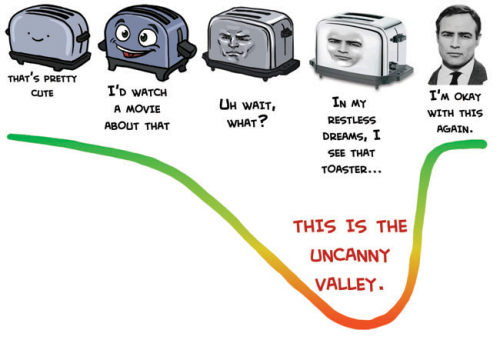
Here are basic steps to check if any images, video, or audio are AI generated:
- Check the context. Before you share anything, look at how it is presented. Does it claim to be real, and does it present bold factual claims intended to shock? Some content will admit it is AI, but be skeptical and avoid sharing politically or emotionally charged content until you’ve checked the source (e.g. publication or website) for reliability.
- Glance for the telltale style. AI “photos” typically have a realer-than-real quality. They may appear unnaturally shiny, with too-intense light and shadow or no realistic motion. They often repeat textures or look too “smooth” — especially with fine features such as hair or background environments. AI “art” imitates several styles, but often has an overpolished comic-style look or warped backgrounds. Look for a legible artist signature for extra assurance a human made it; AI tools may leave a watermark to clarify they are AI.
- Check for anomalies, in human and animal bodies and text. AI images and video still often fail to render a body’s typical number of limbs or digits on hands and feet. Extras are a telltale sign. Also, body parts, people, and other objects may be sized disproportionately with their environment or melt into them. AI often renders text incorrectly in images or video, so it includes typos, incorrect shapes, and nonsensical placements.
- Check videos for unnatural movements. AI often fails to render how people truly move in video. Check for jerky, stiff, or even impossible movements, plus facial expressions with unnatural (lack/pace of) blinking or shifts, and even misplaced features. (Imagine you’re a horror protagonist trying to recognize the thing in human skin that’s not quite right!)
- Check audio for unnatural voices. AI audio often depicts voices with an unchanging tone (more “off” than real monotone speakers such as yours truly have). It may mismatch speakers’ lip movements, include unusual mispronunciations, or have glitchy sounds like lagging speech. (AI “singing” especially can sound drunken and slurred!)
- Search if all else fails. You can still use Reverse Image Search on Google by copy-pasting the image URL into the search bar. AI images may appear less often on multiple sites, and you may find reliable sources in the search that reveal images’ context. If images or videos seem to depict any historical or current event, or public figures, you can search for whether it took place.
- Use AI detection tools — with caution. Like AI itself, detection tools are not always 100% accurate and should be used thoughtfully. If you truly feel uncertain, though, sites that check images or video include sightengine, /wasitai, and Hive Moderation.
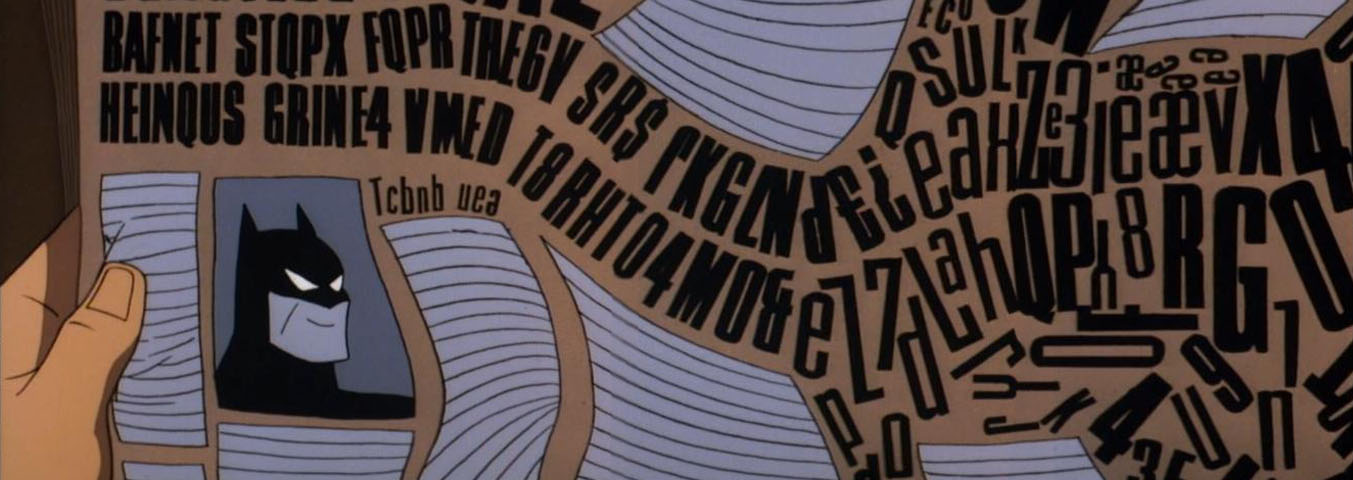
Seeing AI text is like being Batman realizing his normal life was just a dream and the real world you wake up to needs your vigilance to save it
Numerous guides note how to spot issues in images like the “Balenciaga jacket Pope”:

Notice anything off? (Besides the overall silliness?) The crucifix with only half a necklace chain, malformed right hand not holding his cup, and eyebrow fusing into his glasses are dead giveaways. With images so real-looking, these skills to spot AI can be our last Hail Mary.
Always ask: are these stories based?
How to Spot AI Writing and Hallucinations of Facts
In just a few years, AI-generated text has changed the face of web searches, social media, and academic dishonesty. Remembering my high school PTSD from TurnItIn marking my papers 30-50% unoriginal for correctly cited quotes, I never understood plagiarism: why not hone your own writing skills? But AI has worsened writing instructors’ uphill battle against attention spans and apathy; so many people think the need for literacy is being replaced, when really they need critical thinking skills to recognize AI more than ever.
Tech companies might try to automate us away like any field they deem “unskilled,” but they’ll face the problem that’s become a refrain on social media: “no one wants to read something no one bothered to write.” With focus, readers can still tell the difference when AI lacks the human touch and —yes— skills to create compelling, original ideas. It can’t even replicate the brevity and wit we train into professional writers. Basically, AI absorbs and regurgitates our worst habits like a kid bullshitting a paper:

Credit: Bill Watterson
Academics may have learned their lesson in quality control after Sokal’s hoax about postmodern quantum physics, but we should all practice calling bullshit (it’s a scholarly term!) when systems push it on us. Make “do your own research” mean something!
Here are steps to tell if what you are reading is AI-generated text and how to respond accordingly:
- Check the context. Does the “writing” say it’s AI-generated? If so, skip to fact-checking (Step 7) or skip reading it. If not, consider that social media and content farm sites are likelier to use AI text than reputable popular and academic sources. (And if you’re on a content farm, save yourself the time and bounce out!)
- Glance for the telltale style. AI writing typically uses one style throughout, where humans would add variety. It may approximate a genre’s structure (e.g. essays include Abstract, Analysis, Conclusion sections) — but every sentence will sound the same. AI will not follow the writing advice we give humans to vary sentence length, structure, and “given-new” ideas that develop and cohere throughout the piece. If it reads like “random” disconnected slop, it’s probably slop.
- Read for its attention to detail and specificity — or lack thereof. AI writing has a habit of presenting the most general overviews. It may “talk around” a subject rather than use specific details. It may use too many bullet points or more formulaic A-B-and-C examples of an idea than any high schooler’s canned Five-Paragraph Essay™. Lack of (or incorrectly formatted) citations or quotes in an academic style, or links and named sources in a popular style, can be a dead giveaway. Also, many models cannot reference current events or niche information (e.g. local histories, book contents).
- Read for its humanity — or lack thereof. As above, AI writing lacks the human experience that makes writing dynamic and attention-grabbing with unpredictability. For example, no AI would start an article with personal or specific anecdotes about TurnItIn and the Sokal Affair as I have. Even “impersonal” writing such as academic or technical documents often follows the “given-new” rule of surprising the reader with new information a machine may not predict.
- Check the language patterns. We typically think of AI as robotic and overly formal in tone, and that’s often true. However, it can also misuse and repeat slang worse than any “how do you do fellow kids” human. AI has rote patterns: it may overuse emojis on social media or misuse idioms because it cannot parse slang or non-literal meanings accurately.
- Check for (real and fake!) imperfections. While we try to advise humans against making typos (uphill battle!), common misspellings are a sign a human wrote something. However, AI often absorbs grammatical errors no human would make (such as contractions that put “y’all’d’ve” to shame). So much for Descriptive Grammar! Human or machine, we could all use some prescriptions.
- Search to check facts. Fact-checking is good practice for any writing that includes unfamiliar claims or is trying to persuade. This now means checking reputable websites when Google uses AI Overviews prone to hallucinations. When you know or suspect a source is AI-generated, ask if any claim seems farfetched and double-check. AI can fabricate entire events that never happened, so utilize your real intelligence to make distinctions it cannot.
- Use AI detection tools — with caution. AI detectors for writing are not always more reliable than common sense. However, they are typically more accurate than image/video detectors, and there are more for writing — including QuillBot, GPTZero, Grammarly, Scribbr, ZeroGPT, and Copyleaks.
Like everything on social media, you can always look past distractions to decide whether what you’re reading deserves your attention.
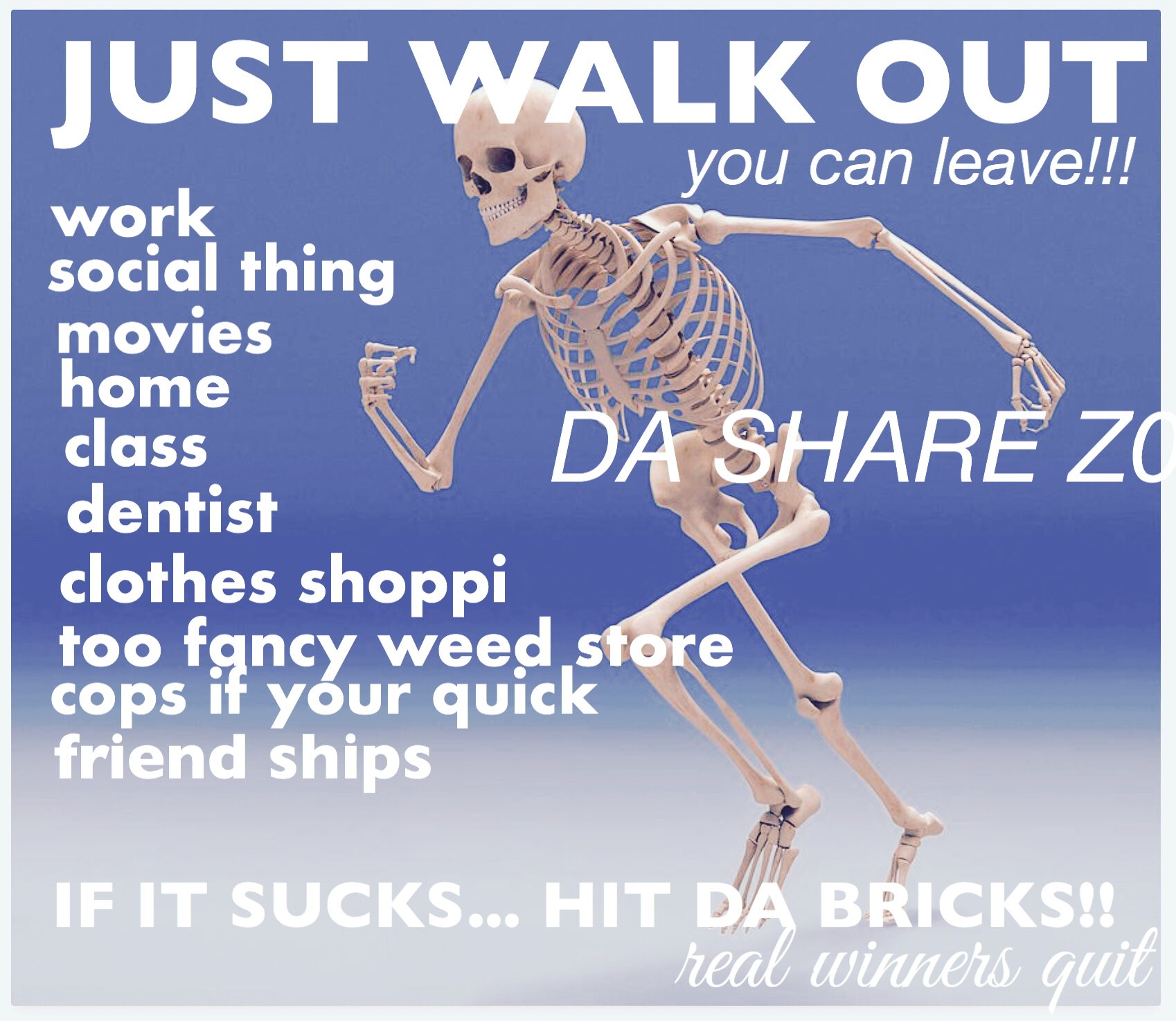
How to Use (and Not Be Used By) AI
We recognize that AI is not going away and has positive uses for creative ideation, so we’ll give advice to control your experience using it — with caution. Studies have linked AI to reduced critical thinking due to cognitive offloading: passively letting AI think for you. It’s not hard to see why: generalized ideas can box your thinking into machines’ same limitations. To use artificial intelligence with real intelligence, we must think outside the box.
For us SEO researchers, AI can help list search keywords associated with our topics. It can help us brainstorm word choice, general article structure, and key ideas by revealing the writing conventions found across databases. So, as quality writing relies on both understanding and subverting conventions as appropriate, AI can be helpful if we know when to break from rote suggestions to create something new.
Learning these skills to flout conventions, think critically, and invent creative solutions takes conscious practice. However, we can all interrogate the User Interface (UI) of tech we use. Companies may have opted us all in, but we can learn to opt out and reclaim control over our own experience.
Here is how to disable AI programs on operating systems, web browsers, and social media:
| AI Assistant | How to opt out |
| Google Search AI Overviews |
There is no way to disable AI overviews for Google Search. However, some Chrome extensions do this (NOTE: these may lose functionality) OR, click the “Web” tab under the search bar to only view Web results OR, visit udm14.com to make any Google search using the “Web” feature only Adding “&udm=14” to the end of any search’s URL or the search bar will remove AI overviews. |
|
Google Gemini Smart Compose |
To deactivate Gemini for Google search: Settings > Search Engines > Manage search engines and site search > Search engines > Gemini > “Deactivate” in the three-dot menu This will disable Google Gemini for search. It will reappear under “Inactive shortcuts.” To deactivate Smart Compose for Gmail: Settings (within the Gmail inbox) > See all Settings > Scroll to “Smart features” > Turn off “Smart features” > Click the popup asking you to reload Gmail NOTE: On Google Workspace, only the Administrator can make these changes. |
| Windows Copilot |
Start menu > Settings > Apps > Installed Apps > find the Copilot app and click “Uninstall” This will uninstall Copilot across Microsoft Office and other device applications. |
| Apple Intelligence |
To turn off Apple Intelligence on an iPhone, iPad, or Mac: Settings > Scroll to Apple Intelligence & Siri > Toggle off Apple Intelligence To turn off ChatGPT in Siri: Settings > Apple Intelligence > Scroll to ChatGPT > Toggle off Use ChatGPT To turn off Apple Intelligence in a specific app: Settings > Apple Intelligence > Scroll to Apps > Select the app > Toggle off “Learn from this App” To turn off Email Summarization in the Mail app: Settings > Apps > Go to Mail app > Scroll to Message List > Toggle off “Summarize Message Preview” |
| Social Media AI Training |
Meta (Facebook/Instagram): The only way to opt out of AI training is to make your account private. To do this: Settings > “Audience and visibility” > “Followers and public content” > Select “Friends” or “Only Me” instead of “Public” in the visibility options X/Twitter: Users are automatically opted into “Grok” machine learning. To opt out: Settings > “Privacy and safety” > “Data sharing and personalization” > “Grok” > Toggle the switch to “off” Snapchat: Snapchat primarily uses an AI chatbot and “My Selfie” feature. To turn off each: Settings > “My Account” > “My Selfie” > Toggle “See My Selfie in Ads” to off Settings > “Privacy controls” > “Clear data” > Select “Clear My AI Data” for the chatbot TikTok: The site has public and private options for accounts, so you can private your account to avoid AI crawling at the expense of less engagement. LinkedIn: “Me” > “Settings & Privacy” > Select “Data Privacy” to opt out > “How LinkedIn uses your data” > Toggle off “Data for Generative AI Improvement” Discord: “User Settings” > “Privacy & Safety” > “How we use your data” > Turn off “use data to improve Discord” and “use data to customize my Discord experience” |
…assuming you haven’t already joined the cult of Linux or TempleOS.
When you opt out of AI programs, you deny permission to scrape your data and writing. We’re still seeing the beginnings of AI tech, so laws and regulations due to intellectual property rights and other ethical concerns may yet emerge.
Ethically, the internet must remain a resource for open, accessible, accurate information. We can all learn digital literacy skills to use new technologies rather than let them use us.