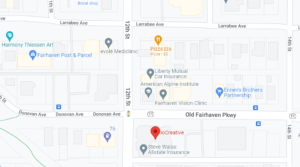To start our series of digital literacy blogs, we’ve created this guide on Google search tips and tricks you can use for precise results. These skills are in demand and more needed than ever: with AI overviews prone to inaccuracies, SEO manipulations crowding out reliable sources, and Google’s overall emphasis on ecommerce over information, we haven’t been Feeling Lucky in a long time.
The internet’s balance as a vehicle for both information and commerce has long been discussed. Search Lores, a 1995-2009 project by one late great software engineer and educator called +Fravia (Francesco Vianello), provides the deep lore on early search tips. The site features articles on information-seeking strategies we can use for effective “basic, advanced, and deep web” searching even today. All throughout, Fravia advocated for open and informed access to knowledge online.
These articles were also skeptical of SEO at a time when many manipulative practices were common, such as “keyword stuffing”: spammy uses of keywords without content that naturally includes them. Google now penalizes these practices by removing pages from results.
But as a digital marketing and SEO agency, we think carefully about the line between fair persuasion or strategy and unethical manipulation. The dilemma remains: some content appears not for its informative, entertaining, or persuasive value, but because it’s gaming SEO — using “Black Hat SEO” against guidelines or shady practices well within. Users deserve to know the difference and must have critical thinking tools to discern quality. It’s the difference between an informed populace and one that buys into everything, with our money or our minds.
Nowadays, it seems misleading practices are numerous, permitted, and harder to spot. Google defaults many searches to AI overviews with high rates of “hallucinated” misinformation, even drawing from unreliable sources without discerning context or accuracy. (Ever enjoy some glue with your cheese like some joker on Reddit said?) Fake news sites impersonate real sources with enough success that public officials share them. 63 (71.6%) of 88 instances came from Russian psyops and 17 (19.3%) from the US and UK, NewsGuard reports. Google’s AI and SEO follow suit, spreading sites with enough traction against all imagined safeguards for site trustworthiness.
What can be done? From a systemic standpoint, we must advocate for better, more transparent and discerning practices from tech companies. But individually, we can also gain the esoteric knowledge to seek and ye shall find what we intended when a Web of influence has weighted the scales toward learning less, consuming more. Stay curious and stay searching, think outside the box The Algorithm™ builds for you — this starts with overlooked tools and tactics we are still free to use.
Search Shortcuts
You can search more precisely with “Search Operators”: symbols added to the search terms to include or exclude specific results. (In algebraic terms, this “Boolean search” controls the probability of particular results appearing.) Google has changed which Search Operators work over the decades, so consider this list accurate as of 2025.
| Basic Search Operator | What It Does |
| “ ” | Searches the exact word or phrase in quotes |
| OR
| |
Searches for results related to one of two terms — the pipe separator | does the same |
| AND | Searches for results related to both of two terms |
| – | Searches for pages excluding specified terms, which can be “written with spaces in quotes” or separated-by-hyphens |
| * | Uses a “wildcard” to get search results with terms Google deems related to your keywords |
| ( ) | Searches with your grouped terms ordered by most to least important |
Note that the AND and OR operator must be cAsE sEnSiTiVe to work.
Advanced Search Operators can make Google work for you when you’re searching something specific:
| Advanced Search Operator | What It Does |
| site: | Shows every search-indexed page at the specified URL
(e.g. “site:spaghettimonster.org” for all webpages touched by His Noodly Appendage) |
| filetype:
ext: |
Shows pages with the specified filetypes
(e.g. “filetype:pdf” shows PDF documents related to other search terms) |
| allintext:
allintitle: |
Shows pages with your keywords separated by commas, in either the page text or page title
(e.g. “allintext:buttered,cat,paradox” and “allintitle:buttered,cat,paradox” show pages on our favorite science fact) |
| intitle: | Shows pages with your keywords in their titles, separated by dashes
(e.g. “intitle:pacific-northwest-tree-octopus” for everything on our arboreal cephalopod friends) |
| inurl: | Shows sites with your keywords in their URLs
(e.g. “inurl:cats” to remind you what the internet is really for) |
| define: | Shows the dictionary definition of any word
(e.g. “define:irregardless” defines “irregardless” — not that you should) |
| link: | Shows pages linking to the specified URL
(e.g. “link:youtube.com/watch?v=dQw4w9WgXcQ” for everyone who has linked to this all-important webpage) |
| related: | Shows pages Google deems related to the URL you specify
(e.g. “related:zombo.com” shows other sites about and similar to this quality content we want to see) |
| weather: | Shows the weather data for a specified location, including date ranges
(e.g. “weather:socotra” — it works!) |
| map: | Shows the Google Maps preview for a specified location
(e.g. “maps:great barrier reef” because don’t forget to travel the world from anywhere online!) |
| movie: | Shows information on a specified movie
(e.g. “movie:Spaceballs” for the movie Spaceballs like they did in the movie Spaceballs) |
| stocks: | Shows the stocks preview of a specified company
(e.g. “stocks:gamestop” for where those STONKS are now) |
| nutrition | Shows Nutrition Facts for any food you search with the word “nutrition”
(e.g. “nutrition:pear”) |
| source: | Searches your keywords using a particular Google News source
(e.g. “source:apnews”) |
| in | Shows the conversion of one unit to another
(e.g. “mile in feet” returns “1 mile = 5820 foot”, “$100 in pounds” returns “100 United States Dollar equals 77.26 Pound sterling” — right now, sorry if you were searching how much it weighs) |
| before: | Shows results from before a specified date
(e.g. “before:2022” or “before:01-01-2022” shows results before GenAI) |
| after: | Shows search results from after a specified date
(e.g. “after:2022” or “after:01-01-2022” shows results including AI, if you’re into that I guess) |
Why use search tools this precise? They’re the last line of defense for the “information superhighway”, an Internet for research rather than only selling you products, “content”, and ideology. Searching strategically can empower you to discover what you want for yourself rather than only letting an algorithmic feed or AI decide.
The “site:” operator can separate authoritative sites and fake news: searches like “site:apnews.com” or “site:npr.org” will pull up the real Slim Shady instead of deceptively-named sites whose URLs are just imitating. Sometimes you’re seeking a specific meme or informational post you saw on social media; “site:” plus specific keywords will deliver it without the distractions that buried it. In the distraction economy, it’s countercultural to take things slow and think deeply.
The “filetype” operator in our example can helpfully pull up PDFs from those official “.org”, “.edu”, and “.gov” sites your schoolteacher always told you to trust the most. Way to cut through the nonsense! That’s not all: the full list of filetypes Google indexes can help you find and download any asset needed for research and design. Remember: you can always find libraries of public domain research materials on Project Gutenberg, Worldcat, and the Internet Archive.
Those last few operators are helpful hacks for everyday life. Who hasn’t wanted to know the weather and maps for a specific place while making plans, or calculate something instantly? And whether you’re using it to eliminate AI and SEO manipulations or not, “before:” is one powerful tool to reminisce on the World Wide Web of old.
You can literally search like a pro: we use these tools all the time for SEO! The “site:” operator will show Google Search Console asking if you own the site so any owner can measure its search performance. It also lets us track which pages are indexed and appear first. The “link” operator is invaluable for Link Building and Reputation Management: it shows where our and clients’ websites are mentioned online.
If Google starts asking “Are you a robot?” because you’ve used the tools they’ve provided but hidden in favor of robots taking over, you will know Ur Doin It Rite /ancientmemes

How and Why to Search Precisely
Beyond search shortcuts, here are practices you can use to get results refined for good user experience even when the data-mined profiles Google builds for you aren’t:
1) Use Incognito Mode to avoid Google saving your search history. We often bemoan The Algorithm™ on social media driving what people see until they’ve built an echo chamber of only the same sources, interests, and opinions. Google’s algorithm does the same when it feeds you search suggestions and ads targeted by your searches. With incognito mode not saving searches, you are more free to think for yourself and discover anything new instead of letting machines decide for you.
2) Type in the search-narrowing term first. How often has Google returned not-too-useful results because it automatically cuts the terms that narrow our search? It’s counterintuitive to the given-new way we typically think, but sadly the machine is now built to box in our thinking. If Google forces the issue, force it right back with the “Show results with:” link or the term in “quotes.”
3) Follow up on AI sources or eliminate AI. Ah, AI — the hype is so real that tech companies can’t help but force it on the captive audience whether we asked for it or not. The search overviews at least have the “Learn More” sidebar you can use to find —gasp— real results from webbed sites written by humans! This is the new “don’t cite Wikipedia” and you’ll likewise want to fact-check rather than trust machine hallucinations. It can’t be turned off, so here’s a hard-and-fast rule: select “Web” in the filter menu to use Google like the good old days. The site udm14.com (“the disenshittification Konami code”) does this automatically.

4) Use those other Google filters! Google Books, Google Scholar, and Google News will sooner return reliable sources than web searches diminished by AI and SEO gaming. Google Books offers free books, plus previews and info on where to buy. Google Scholar offers peer-reviewed academic sources only, cutting out the misinformation clutter. And you can create a Google News personal library or Google Alerts to follow topics and sources.
5) Use reverse image search — it still works! Google Lens sometimes buries the simplicity of reverse-searching an image for a neat page of related matches. But when you input the image URL in the Google Images search bar, you can use Reverse Image Search. “Exact Matches” in the top menu returns examples of the exact image on all websites where it’s found, in list format like before.
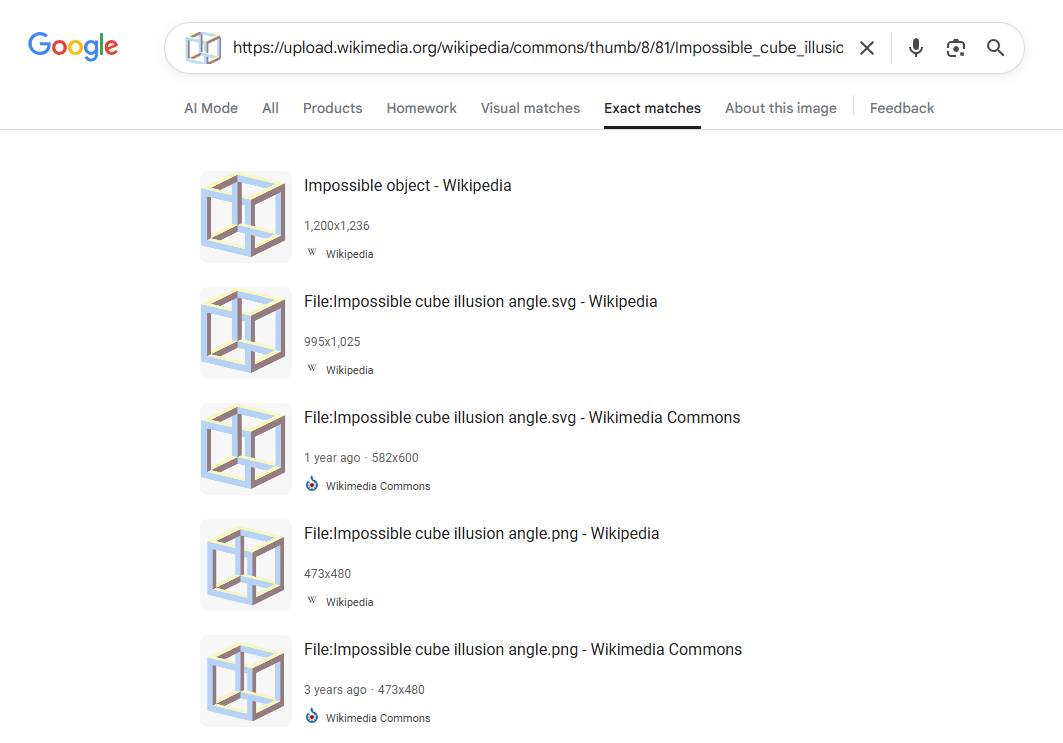
6) Use Advanced Search. Advanced Search is still available at a URL, even if Google hides it until you’ve made a search and it’s under Tools. It includes Search Operator filters and narrows results beyond the machine’s suggestions.
Bonus: Google Easter Eggs
I’d like to end on a positive note: while the future of human-friendly search remains uncertain, there are always creative nerdy people who work to enhance the experience. Sites such as elgooG have archived and recreated Google Easter Eggs —fun visual effects added to specific search results— even after some are retired. If this is what “Don’t Be Evil” means, I for one welcome our corporate overlords.
Here are Google Easter Eggs that still work when you search them:
| Google Search Term | What It Does |
| Do a barrel roll | Makes the screen do a full rotation like you’re playing Star Fox
(Now party like it’s 2009: add the Moskau remix while refreshing, and use the boost to chase!) |
| Askew
Dutch angle |
Shows results off-centered |
| Blink HTML
<blink> |
Makes the word “blink” or synonyms blink |
| Bletchley Park | Displays Google Maps for Bletchley Park with an animation decoding its name, a reference to the British World War II codebreakers who worked there |
| I’m feeling curious | Answers a random question with fun facts |
| Once in a blue moon | Gives the Calculator results for these odds = 1.16699016 × 10-8 hertz |
| The number of horns on a unicorn | Gives the Calculator results = 1 |
| Anagram | Shows “Did you mean: nag a ram” |
| Festivus | Shows a scrolling Festivus pole to celebrate this holiday for the rest of us |
| Google in 1998 | Shows the original UI and results for “google” from 1998 (sadly not a full time machine, try before:1999) |
| Is Google down | Gives an isitchristmas.com-style “No”
(The answer is never “Yes” — not even on Christmas) |
| Recursion | Presents a “Did you mean: recursion” link with an endless recursion to its SERP |
| Sonic the Hedgehog | Includes an animated sprite of Sonic with clickable sound effects |
| Super Mario Bros | Includes an animated sprite of the ? block with clickable sound effects |
| Kerning | Shows the word “kerning” and synonyms with extra kerning |
| Drop bear | Shows a glowing sign with an animation of the drop bear falling when clicked |
| Webdriver Torso | Changes the Google logo to rectangles like Webdriver Torso, an internet mystery confirmed as a YouTube upload test
(Sadly does not include the classic rickroll) |
| Google Logo History | Cycles through different versions of the Google logo when clicked |
| DVD screensaver | Makes the Google logo bounce around the screen on hover |
| Minecraft | Lets you play Minecraft onscreen |
| Googly eyes | Adds an animated pair to the Google logo |
| Isaac Newton | Shows an animated tree that drops an apple onscreen on click |
| La Tomatina | Shows an animated tomato that throws more at the screen on click |
| Meteor shower | Plays a meteor shower animation |
| NASA DART | Animates NASA’s DART flying and tilting the screen |
| Perseverance rover | Adds a clickable animation of this Mars rover |
| Cat / kitten
Dog / puppy |
Adds a clickable pawprint adding the animal’s pawprints (with meows/barks!) on click |
| Aurora borealis | Adds a clickable aurora animation |
| Times New Roman
Georgia font Verdana font Tahoma font Trebuchet MS Impact font Calibri font Cambria font Courier font Garamond Open Sans Merriweather font Amatic SC font Vernon Adams font designer Permanent Marker font Comic Sans / GeoCities / Design fails / Bad UX / best font ever / Vincent Connare / 90s websites |
Changes results to the font you’ve searched
(Yes, Comic Sans has that many apt synonyms.) |
Others on elgooG include Atari Breakout, Google Pacman, and Zerg Rush.
Search Solitaire, Minesweeper, Tic Tac Toe, Spinner, Fidget Spinner, Dreidel, Roll Dice, Flip A Coin, Snake, Breathing Exercise, Metronome, Color Picker, and Random Number Generator for versions of these games and interactive features on the search screen!
The Google Doodles archive includes every nice illustration celebrating holidays and world events. Select “Library” to filter by year, style, topic, and more. Experiments with Google archives third-party artistic and educational sites powered by Google.
To us, these projects embody the web of discovery that cyberspace can still be for you when you know how and where to look.